鼠标事件监听器
在您的桌面项目中,您可以监听各种鼠标事件,例如点击、移动、滚动,或者进入和退出输入区域。
点击监听器
点击监听器在适用于 Android 和适用于桌面的 Compose Multiplatform 中都可用,因此您的代码将在两个平台工作。 例如,以下是使用 onClick、onDoubleClick 和 onLongClick 修饰符设置简单点击监听器的方法:
import androidx.compose.foundation.ExperimentalFoundationApi
import androidx.compose.foundation.background
import androidx.compose.foundation.combinedClickable
import androidx.compose.foundation.layout.Box
import androidx.compose.foundation.layout.Column
import androidx.compose.foundation.layout.fillMaxHeight
import androidx.compose.foundation.layout.fillMaxWidth
import androidx.compose.material.Text
import androidx.compose.runtime.getValue
import androidx.compose.runtime.mutableIntStateOf
import androidx.compose.runtime.mutableStateOf
import androidx.compose.runtime.remember
import androidx.compose.runtime.setValue
import androidx.compose.ui.Alignment
import androidx.compose.ui.Modifier
import androidx.compose.ui.graphics.Color
import androidx.compose.ui.unit.sp
import androidx.compose.ui.window.singleWindowApplication
fun main() = singleWindowApplication(title = "Mouse clicks") {
var count by remember { mutableIntStateOf(0) }
Box(contentAlignment = Alignment.Center, modifier = Modifier.fillMaxWidth()) {
var text by remember { mutableStateOf("Click magenta box!") }
Column {
@OptIn(ExperimentalFoundationApi::class)
Box(modifier = Modifier
.background(Color.Magenta)
.fillMaxWidth(0.7f)
.fillMaxHeight(0.7f)
.combinedClickable(
onClick = {
text = "Click! ${count++}"
},
onDoubleClick = {
text = "Double click! ${count++}"
},
onLongClick = {
text = "Long click! ${count++}"
}
)
)
Text(text = text, fontSize = 40.sp)
}
}
}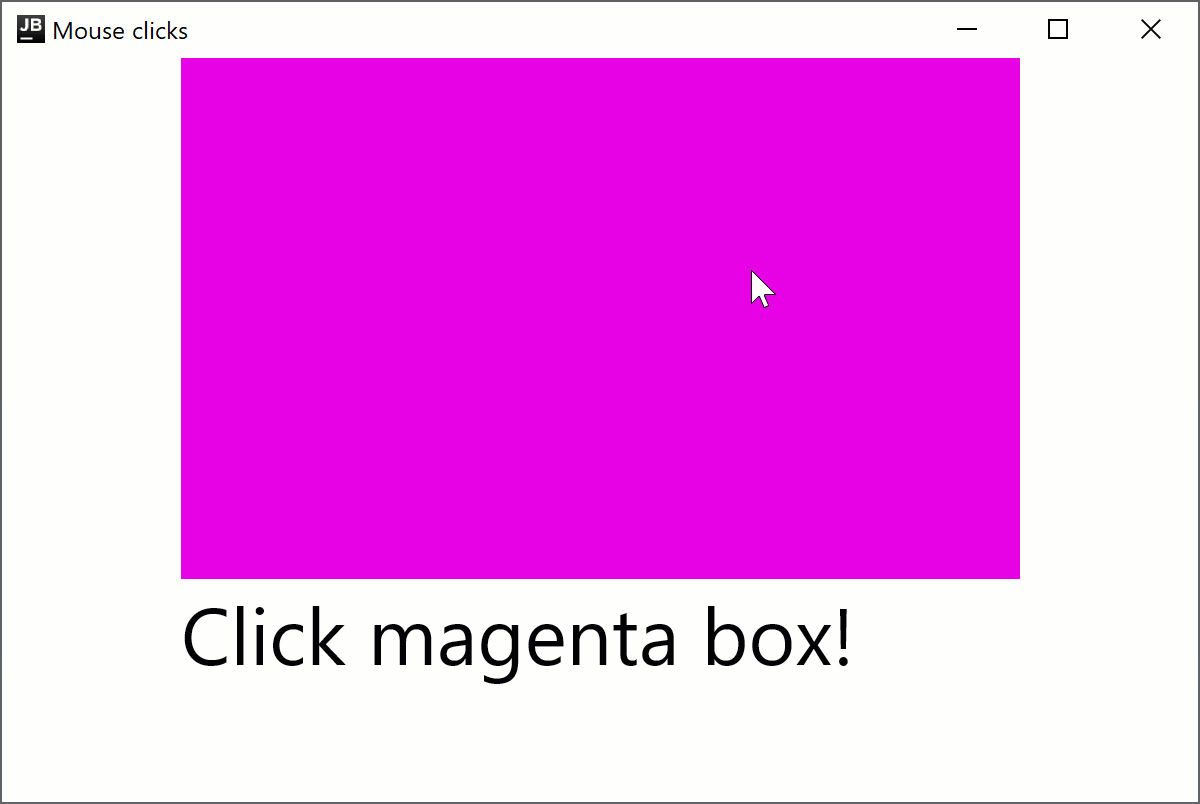
combinedClickable 修饰符仅支持主按钮(鼠标左键)和触摸事件。如果您需要以不同方式处理按钮,请参见 Modifier.onClick 部分。
移动监听器
onPointerEvent修饰符是实验性的。需要显式选择启用(详情请参见下方),并且您应仅将其用于求值目的。 对于稳定的 API,请参见Modifier.pointerInput。
要创建一个根据鼠标指针位置更改窗口背景颜色的指针移动监听器,请添加以下代码:
import androidx.compose.foundation.background
import androidx.compose.foundation.layout.Box
import androidx.compose.foundation.layout.fillMaxSize
import androidx.compose.foundation.layout.wrapContentSize
import androidx.compose.runtime.getValue
import androidx.compose.runtime.mutableStateOf
import androidx.compose.runtime.remember
import androidx.compose.runtime.setValue
import androidx.compose.ui.Alignment
import androidx.compose.ui.ExperimentalComposeUiApi
import androidx.compose.ui.Modifier
import androidx.compose.ui.graphics.Color
import androidx.compose.ui.input.pointer.PointerEventType
import androidx.compose.ui.input.pointer.onPointerEvent
import androidx.compose.ui.window.singleWindowApplication
@OptIn(ExperimentalComposeUiApi::class)
fun main() = singleWindowApplication(title = "Mouse move listeners") {
var color by remember { mutableStateOf(Color(0, 0, 0)) }
Box(modifier = Modifier
.wrapContentSize(Alignment.Center)
.fillMaxSize()
.background(color = color)
.onPointerEvent(PointerEventType.Move) {
val position = it.changes.first().position
color = Color(position.x.toInt() % 256, position.y.toInt() % 256, 0)
}
)
}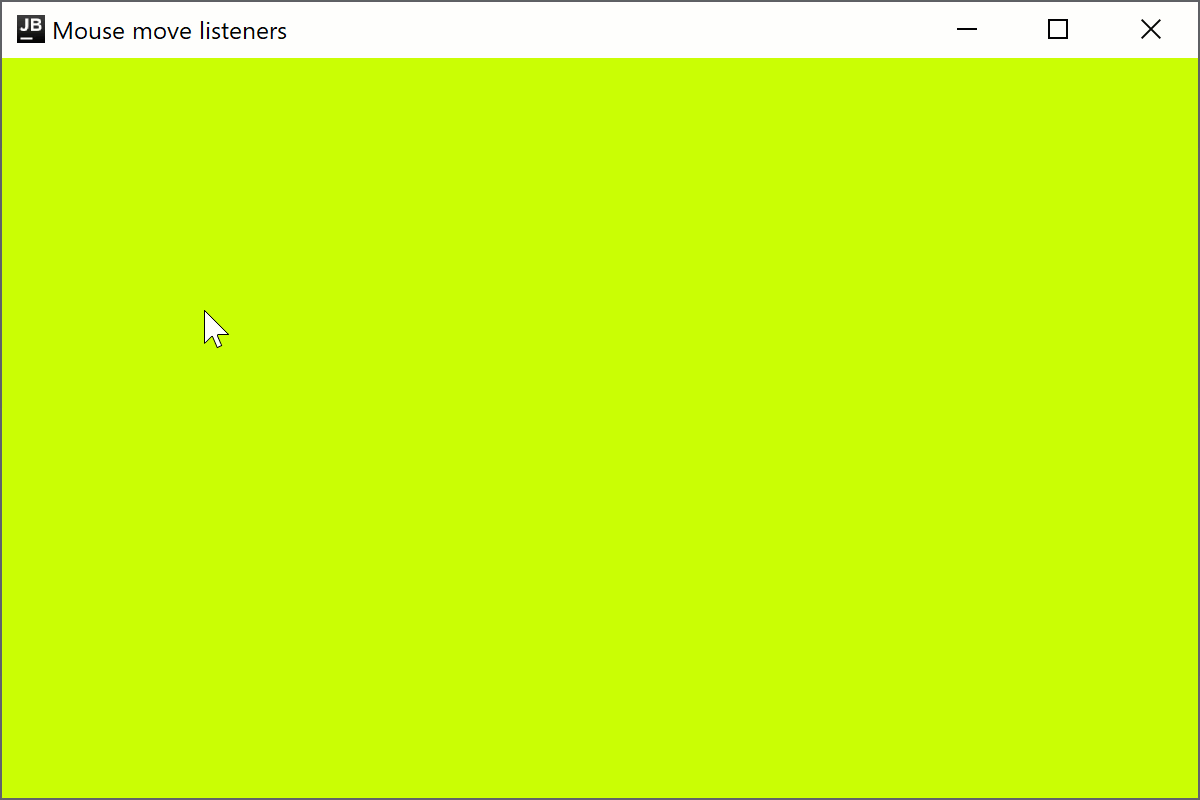
进入监听器
onPointerEvent修饰符是实验性的。需要显式选择启用(详情请参见下方),并且您应仅将其用于求值目的。 对于稳定的 API,请参见Modifier.pointerInput。
适用于桌面的 Compose Multiplatform 支持指针进入和退出输入区域的处理程序。例如,以下代码将在悬停时更改一行的字体样式:
import androidx.compose.foundation.background
import androidx.compose.foundation.layout.Arrangement
import androidx.compose.foundation.layout.Column
import androidx.compose.foundation.layout.fillMaxWidth
import androidx.compose.material.Text
import androidx.compose.runtime.getValue
import androidx.compose.runtime.mutableStateOf
import androidx.compose.runtime.remember
import androidx.compose.runtime.setValue
import androidx.compose.ui.ExperimentalComposeUiApi
import androidx.compose.ui.Modifier
import androidx.compose.ui.graphics.Color
import androidx.compose.ui.input.pointer.PointerEventType
import androidx.compose.ui.input.pointer.onPointerEvent
import androidx.compose.ui.text.font.FontStyle
import androidx.compose.ui.text.style.TextAlign
import androidx.compose.ui.unit.dp
import androidx.compose.ui.unit.sp
import androidx.compose.ui.window.singleWindowApplication
@OptIn(ExperimentalComposeUiApi::class)
fun main() = singleWindowApplication(title = "Mouse enter listeners") {
Column(
Modifier.background(Color.White),
verticalArrangement = Arrangement.spacedBy(10.dp),
) {
repeat(10) { index ->
var active by remember { mutableStateOf(false) }
Text(modifier = Modifier
.fillMaxWidth()
.background(color = if (active) Color.Green else Color.White)
.onPointerEvent(PointerEventType.Enter) { active = true }
.onPointerEvent(PointerEventType.Exit) { active = false },
fontSize = 30.sp,
fontStyle = if (active) FontStyle.Italic else FontStyle.Normal,
text = "Item $index",
textAlign = TextAlign.Center
)
}
}
}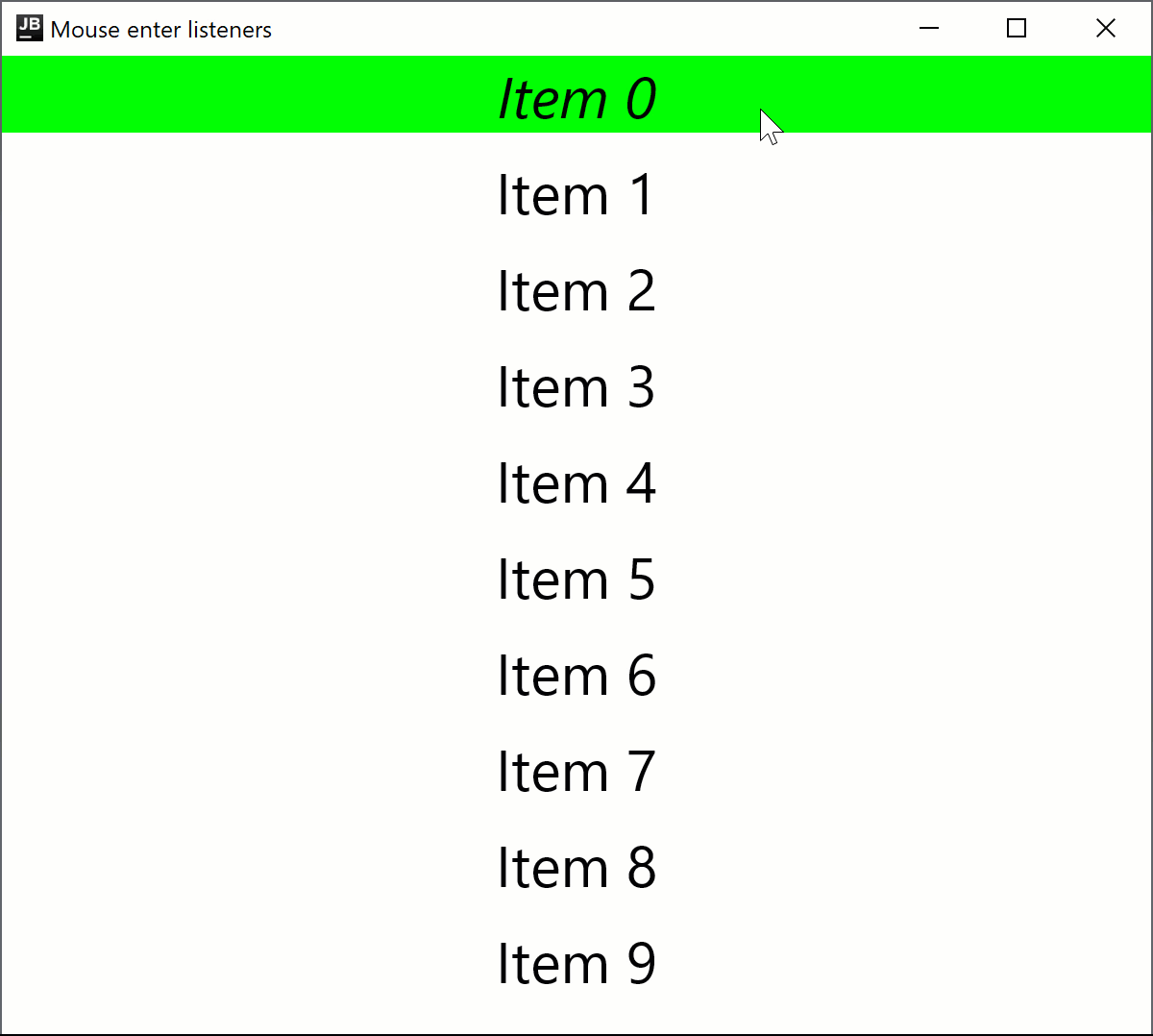
滚动监听器
onPointerEvent修饰符是实验性的。需要显式选择启用(详情请参见下方),并且您应仅将其用于求值目的。 对于稳定的 API,请参见Modifier.pointerInput。
以下代码示例演示了如何根据鼠标滚动方向增加或减少显示的数字:
import androidx.compose.foundation.layout.Box
import androidx.compose.foundation.layout.fillMaxSize
import androidx.compose.material.Text
import androidx.compose.runtime.getValue
import androidx.compose.runtime.mutableFloatStateOf
import androidx.compose.runtime.remember
import androidx.compose.runtime.setValue
import androidx.compose.ui.Alignment
import androidx.compose.ui.ExperimentalComposeUiApi
import androidx.compose.ui.Modifier
import androidx.compose.ui.input.pointer.PointerEventType
import androidx.compose.ui.input.pointer.onPointerEvent
import androidx.compose.ui.unit.sp
import androidx.compose.ui.window.singleWindowApplication
@OptIn(ExperimentalComposeUiApi::class)
fun main() = singleWindowApplication(title = "Mouse scroll listeners") {
var number by remember { mutableFloatStateOf(0f) }
Box(
Modifier
.fillMaxSize()
.onPointerEvent(PointerEventType.Scroll) {
number += it.changes.first().scrollDelta.y
},
contentAlignment = Alignment.Center
) {
Text("Scroll to change the number: $number", fontSize = 30.sp)
}
}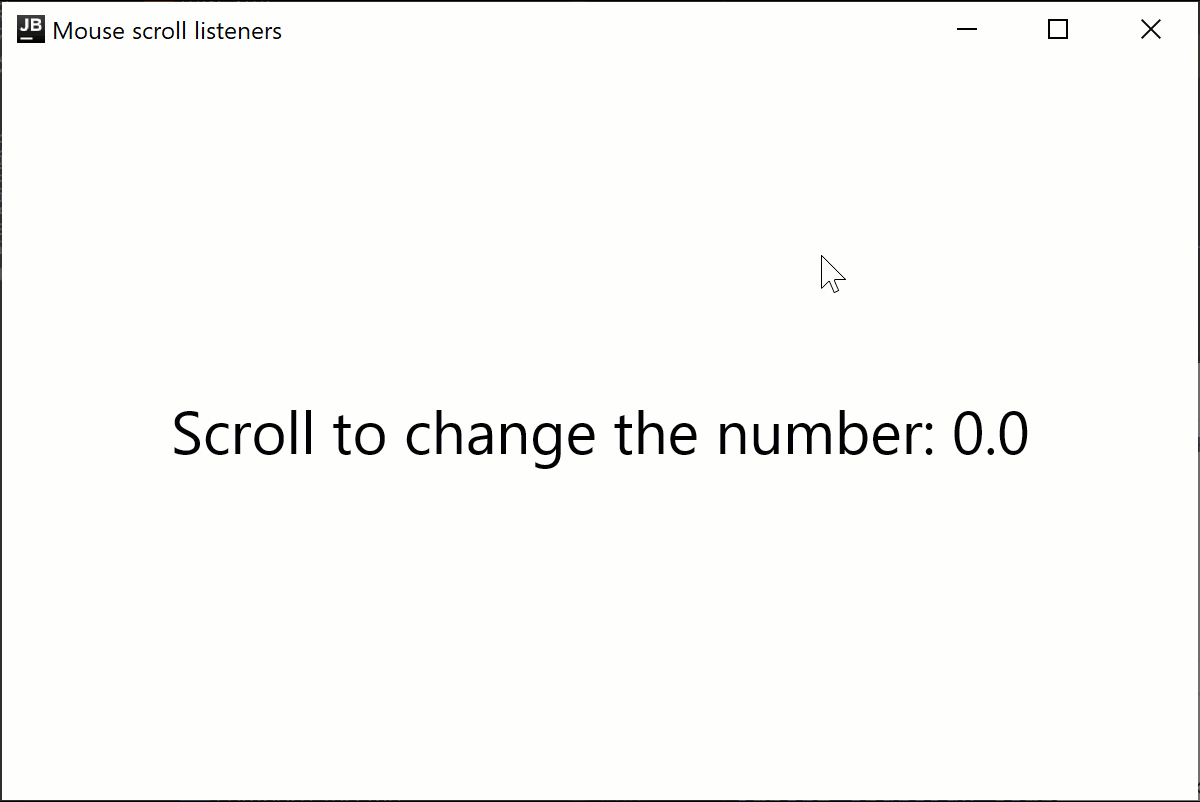
实验性的 onClick 处理程序
onClick修饰符是实验性的,并且仅在桌面项目支持。需要显式选择启用(详情请参见下方),并且您应仅将其用于求值目的。
Modifier.onClick 为点击、双击和长按提供独立的回调。它仅处理源自指针事件的点击,并且不直接处理辅助功能 click 事件。
您可以使用 matcher: PointerMatcher 和 keyboardModifiers: PointerKeyboardModifiers.() -> Boolean 配置每个 onClick 以针对特定的指针事件:
matcher允许您选择哪个鼠标按钮应触发点击事件。keyboardModifiers允许您过滤按下指定按键的指针事件。
您还可以创建多个 onClick 修饰符链,以处理具有不同匹配器和键盘修饰符条件的不同点击。 与 clickable 不同,onClick 没有默认的 Modifier.indication 和 Modifier.semantics,并且当您按下 时,它不会触发点击事件。如果需要,请单独添加这些修饰符。 您应该在其他 onClick 处理程序之前声明最通用的(条件最少的)处理程序,以确保事件的正确传播。
import androidx.compose.animation.AnimatedContent
import androidx.compose.foundation.ExperimentalFoundationApi
import androidx.compose.foundation.LocalIndication
import androidx.compose.foundation.PointerMatcher
import androidx.compose.foundation.background
import androidx.compose.foundation.indication
import androidx.compose.foundation.interaction.MutableInteractionSource
import androidx.compose.foundation.layout.Box
import androidx.compose.foundation.layout.Column
import androidx.compose.foundation.layout.size
import androidx.compose.foundation.onClick
import androidx.compose.material.Text
import androidx.compose.runtime.*
import androidx.compose.ui.Alignment
import androidx.compose.ui.Modifier
import androidx.compose.ui.graphics.Color
import androidx.compose.ui.input.pointer.PointerButton
import androidx.compose.ui.input.pointer.isAltPressed
import androidx.compose.ui.input.pointer.isShiftPressed
import androidx.compose.ui.text.style.TextAlign
import androidx.compose.ui.unit.dp
import androidx.compose.ui.window.singleWindowApplication
@OptIn(ExperimentalFoundationApi::class)
fun main() = singleWindowApplication(title = "Mouse clicks") {
Column {
var topBoxText by remember { mutableStateOf("Click me
using LMB or LMB + Shift") }
var topBoxCount by remember { mutableIntStateOf(0) }
// No indication on interaction
Box(modifier = Modifier
.size(300.dp, 200.dp)
.background(Color.LightGray)
// The most generic click handler (without extra conditions) should be the first one
.onClick {
// Receives all left mouse button clicks except for when Shift is pressed
println("Click with primary button")
topBoxText = "LMB ${topBoxCount++}"
}.onClick(
keyboardModifiers = { isShiftPressed } // Accepts clicks only when Shift is pressed
) {
// Receives all left mouse button clicks when Shift is pressed
println("Click with primary button and shift pressed")
topBoxCount++
topBoxText = "LMB + Shift ${topBoxCount++}"
}
) {
AnimatedContent(
targetState = topBoxText,
modifier = Modifier.align(Alignment.Center)
) {
Text(text = it, textAlign = TextAlign.Center)
}
}
var bottomBoxText by remember { mutableStateOf("Click me
using LMB or
RMB + Alt") }
var bottomBoxCount by remember { mutableStateOf(0) }
val interactionSource = remember { MutableInteractionSource() }
// With indication on interaction
Box(modifier = Modifier
.size(300.dp, 200.dp)
.background(Color.Yellow)
.onClick(
enabled = true,
interactionSource = interactionSource,
matcher = PointerMatcher.mouse(PointerButton.Secondary), // Right mouse button
keyboardModifiers = { isAltPressed }, // Accepts clicks only when Alt is pressed
onLongClick = { // Optional
bottomBoxText = "RMB Long Click + Alt ${bottomBoxCount++}"
println("Long Click with secondary button and Alt pressed")
},
onDoubleClick = { // Optional
bottomBoxText = "RMB Double Click + Alt ${bottomBoxCount++}"
println("Double Click with secondary button and Alt pressed")
},
onClick = {
bottomBoxText = "RMB Click + Alt ${bottomBoxCount++}"
println("Click with secondary button and Alt pressed")
}
)
.onClick(interactionSource = interactionSource) { // Uses default parameters
bottomBoxText = "LMB Click ${bottomBoxCount++}"
println("Click with primary button (mouse left button)")
}
.indication(interactionSource, LocalIndication.current)
) {
AnimatedContent(
targetState = bottomBoxText,
modifier = Modifier.align(Alignment.Center)
) {
Text(text = it, textAlign = TextAlign.Center)
}
}
}
}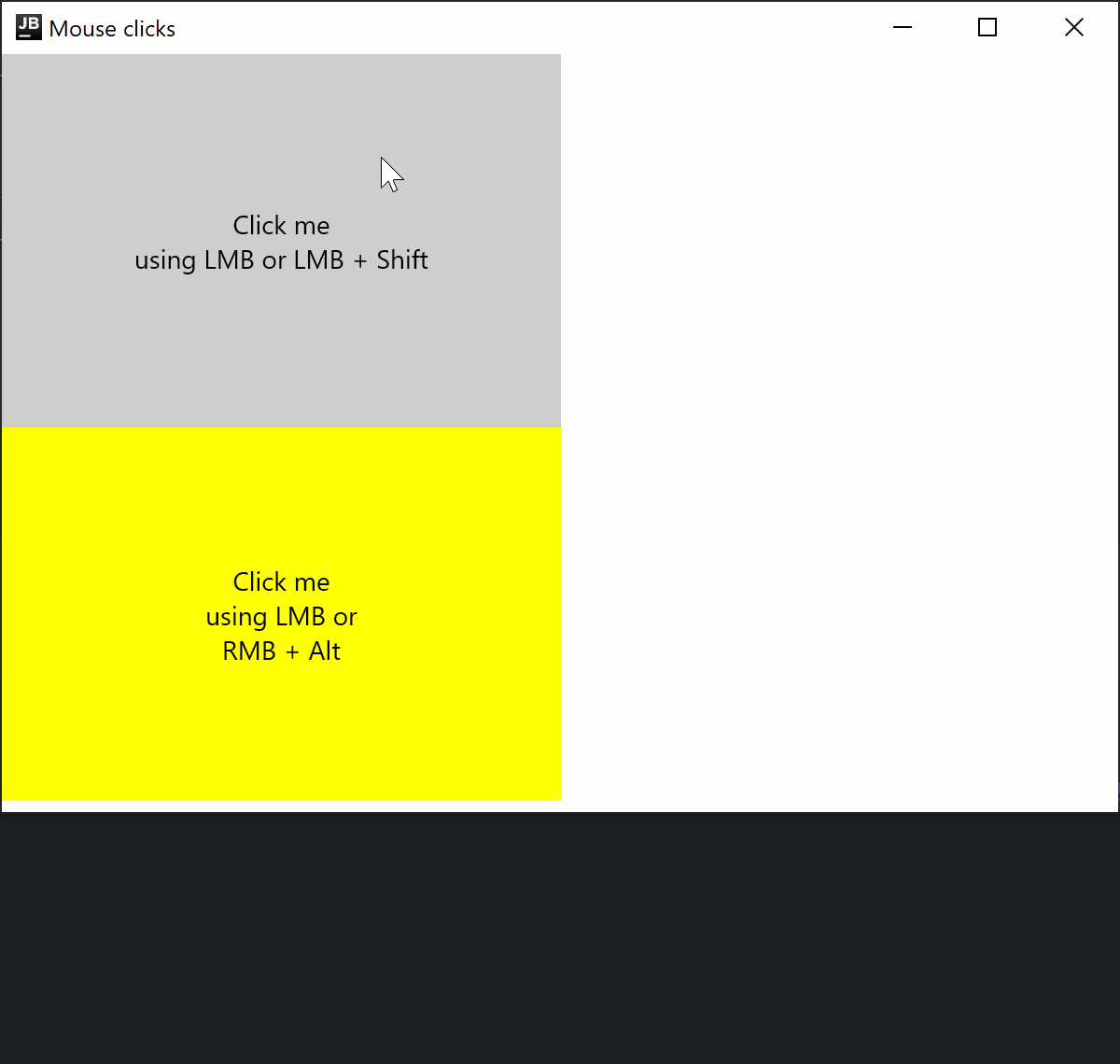
实验性的 onDrag 修饰符
onDrag修饰符是实验性的,并且仅在桌面项目支持。需要显式选择启用(详情请参见下方),并且您应仅将其用于求值目的。
使用 Modifier.onDrag,您可以通过 matcher: PointerMatcher 指定应触发拖动的指针。与 onClick 类似,您可以将多个 onDrag 修饰符链接在一起。
您还可以通过 LocalWindowInfo.current.keyboardModifier 检查键盘修饰符的状态,以应对按键可能改变拖动行为的情况。例如,通过简单拖动移动项目,或者在按下 时通过拖动复制/粘贴项目。
以下代码示例演示了如何处理由鼠标左键和右键触发,并涉及键盘的拖动事件:
import androidx.compose.foundation.ExperimentalFoundationApi
import androidx.compose.foundation.PointerMatcher
import androidx.compose.foundation.background
import androidx.compose.foundation.gestures.onDrag
import androidx.compose.foundation.layout.Box
import androidx.compose.foundation.layout.Column
import androidx.compose.foundation.layout.offset
import androidx.compose.foundation.layout.size
import androidx.compose.material.Text
import androidx.compose.runtime.getValue
import androidx.compose.runtime.mutableStateOf
import androidx.compose.runtime.remember
import androidx.compose.runtime.setValue
import androidx.compose.ui.Alignment
import androidx.compose.ui.Modifier
import androidx.compose.ui.geometry.Offset
import androidx.compose.ui.graphics.Color
import androidx.compose.ui.input.pointer.PointerButton
import androidx.compose.ui.input.pointer.isCtrlPressed
import androidx.compose.ui.platform.LocalWindowInfo
import androidx.compose.ui.unit.IntOffset
import androidx.compose.ui.unit.dp
import androidx.compose.ui.window.singleWindowApplication
@OptIn(ExperimentalFoundationApi::class)
fun main() = singleWindowApplication(title = "Drag") {
val windowInfo = LocalWindowInfo.current
Column {
var topBoxOffset by remember { mutableStateOf(Offset(0f, 0f)) }
Box(modifier = Modifier
.offset {
IntOffset(topBoxOffset.x.toInt(), topBoxOffset.y.toInt())
}
.size(200.dp)
.background(Color.Green)
.onDrag { // By default: enabled = true, matcher = PointerMatcher.Primary (left mouse button)
topBoxOffset += it
}
) {
Text(text = "Drag with LMB", modifier = Modifier.align(Alignment.Center))
}
var bottomBoxOffset by remember { mutableStateOf(Offset(0f, 0f)) }
Box(modifier = Modifier
.offset {
IntOffset(bottomBoxOffset.x.toInt(), bottomBoxOffset.y.toInt())
}
.size(200.dp)
.background(Color.LightGray)
.onDrag(
matcher = PointerMatcher.mouse(PointerButton.Secondary), // Right mouse button
onDragStart = {
println("Gray Box: drag start")
},
onDragEnd = {
println("Gray Box: drag end")
}
) {
val keyboardModifiers = windowInfo.keyboardModifiers
bottomBoxOffset += if (keyboardModifiers.isCtrlPressed) it * 2f else it
}
) {
Text(
text = "Drag with RMB,
try with CTRL",
modifier = Modifier.align(Alignment.Center)
)
}
}
}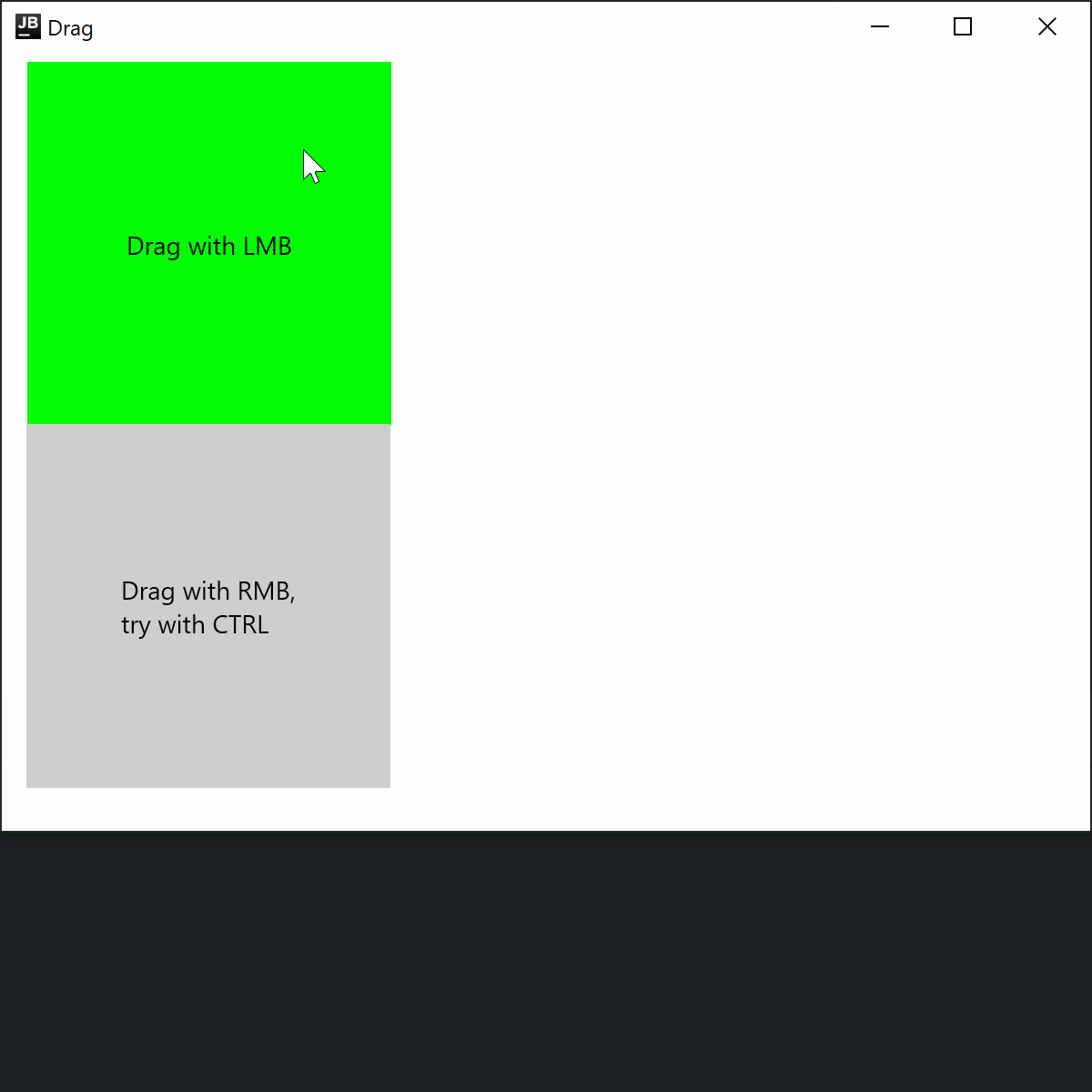
还有一种非修饰符方式来处理拖动,即使用 suspend fun PointerInputScope.detectDragGestures:
import androidx.compose.foundation.ExperimentalFoundationApi
import androidx.compose.foundation.PointerMatcher
import androidx.compose.foundation.background
import androidx.compose.foundation.gestures.detectDragGestures
import androidx.compose.foundation.layout.Box
import androidx.compose.foundation.layout.offset
import androidx.compose.foundation.layout.size
import androidx.compose.material.Text
import androidx.compose.runtime.getValue
import androidx.compose.runtime.mutableStateOf
import androidx.compose.runtime.remember
import androidx.compose.runtime.setValue
import androidx.compose.ui.Alignment
import androidx.compose.ui.Modifier
import androidx.compose.ui.geometry.Offset
import androidx.compose.ui.graphics.Color
import androidx.compose.ui.input.pointer.pointerInput
import androidx.compose.ui.unit.IntOffset
import androidx.compose.ui.unit.dp
import androidx.compose.ui.window.singleWindowApplication
@OptIn(ExperimentalFoundationApi::class)
fun main() = singleWindowApplication(title = "Drag") {
var topBoxOffset by remember { mutableStateOf(Offset(0f, 0f)) }
Box(modifier = Modifier
.offset {
IntOffset(topBoxOffset.x.toInt(), topBoxOffset.y.toInt())
}
.size(200.dp)
.background(Color.Green)
.pointerInput(Unit) {
detectDragGestures(
matcher = PointerMatcher.Primary
) {
topBoxOffset += it
}
}
) {
Text(text = "Drag with LMB", modifier = Modifier.align(Alignment.Center))
}
}通过 Swing 互操作访问原始 AWT 事件
onPointerEvent修饰符是实验性的。需要显式选择启用(详情请参见下方),并且您应仅将其用于求值目的。 对于稳定的 API,请参见Modifier.pointerInput。
适用于桌面的 Compose Multiplatform 底层使用 Swing,并允许访问原始 AWT 事件:
import androidx.compose.foundation.layout.Box
import androidx.compose.foundation.layout.fillMaxSize
import androidx.compose.material.Text
import androidx.compose.runtime.getValue
import androidx.compose.runtime.mutableStateOf
import androidx.compose.runtime.remember
import androidx.compose.runtime.setValue
import androidx.compose.ui.Alignment
import androidx.compose.ui.ExperimentalComposeUiApi
import androidx.compose.ui.Modifier
import androidx.compose.ui.awt.awtEventOrNull
import androidx.compose.ui.input.pointer.PointerEventType
import androidx.compose.ui.input.pointer.onPointerEvent
import androidx.compose.ui.window.singleWindowApplication
@OptIn(ExperimentalComposeUiApi::class)
fun main() = singleWindowApplication(title = "Raw AWT events") {
var text by remember { mutableStateOf("") }
Box(
Modifier
.fillMaxSize()
.onPointerEvent(PointerEventType.Press) {
text = it.awtEventOrNull?.locationOnScreen?.toString().orEmpty()
},
contentAlignment = Alignment.Center
) {
Text(text)
}
}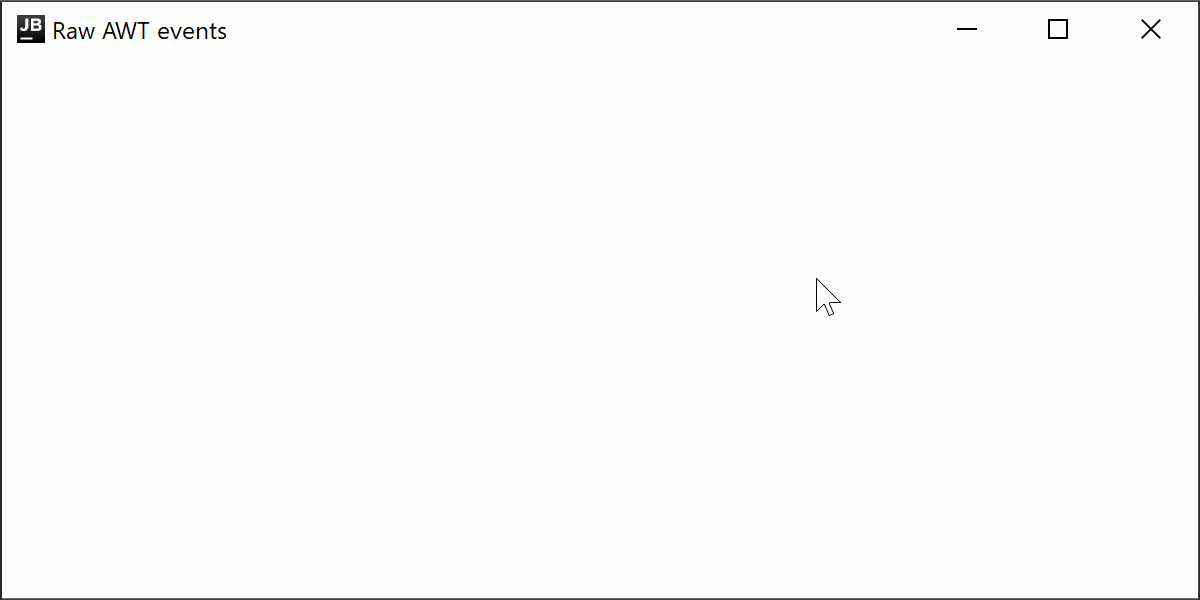
通过 pointerInput 在公共代码中监听原始事件
在上述代码片段中,我们使用了 Modifier.onPointerEvent 函数,这是一个订阅某种类型指针事件的辅助函数。它是 Modifier.pointerInput 函数的一种新的简洁变体。它目前是实验性的且仅限于桌面平台,因此您不能在公共代码中使用它。
如果您需要在公共代码中订阅事件,或者需要稳定的 API,您可以使用 Modifier.pointerInput 函数:
import androidx.compose.foundation.layout.Column
import androidx.compose.foundation.layout.fillMaxSize
import androidx.compose.material.Text
import androidx.compose.runtime.mutableStateListOf
import androidx.compose.runtime.remember
import androidx.compose.ui.Modifier
import androidx.compose.ui.input.pointer.PointerEventType
import androidx.compose.ui.input.pointer.pointerInput
import androidx.compose.ui.window.singleWindowApplication
fun main() = singleWindowApplication(title = "Raw events via Modifier.pointerInput") {
val list = remember { mutableStateListOf<String>() }
Column(
Modifier
.fillMaxSize()
.pointerInput(Unit) {
awaitPointerEventScope {
while (true) {
val event = awaitPointerEvent()
val position = event.changes.first().position
// On each relayout, Compose will send a synthetic Move event,
// so we skip it to avoid event spam
if (event.type != PointerEventType.Move) {
list.add(0, "${event.type} $position")
}
}
}
},
) {
for (item in list.take(20)) {
Text(item)
}
}
}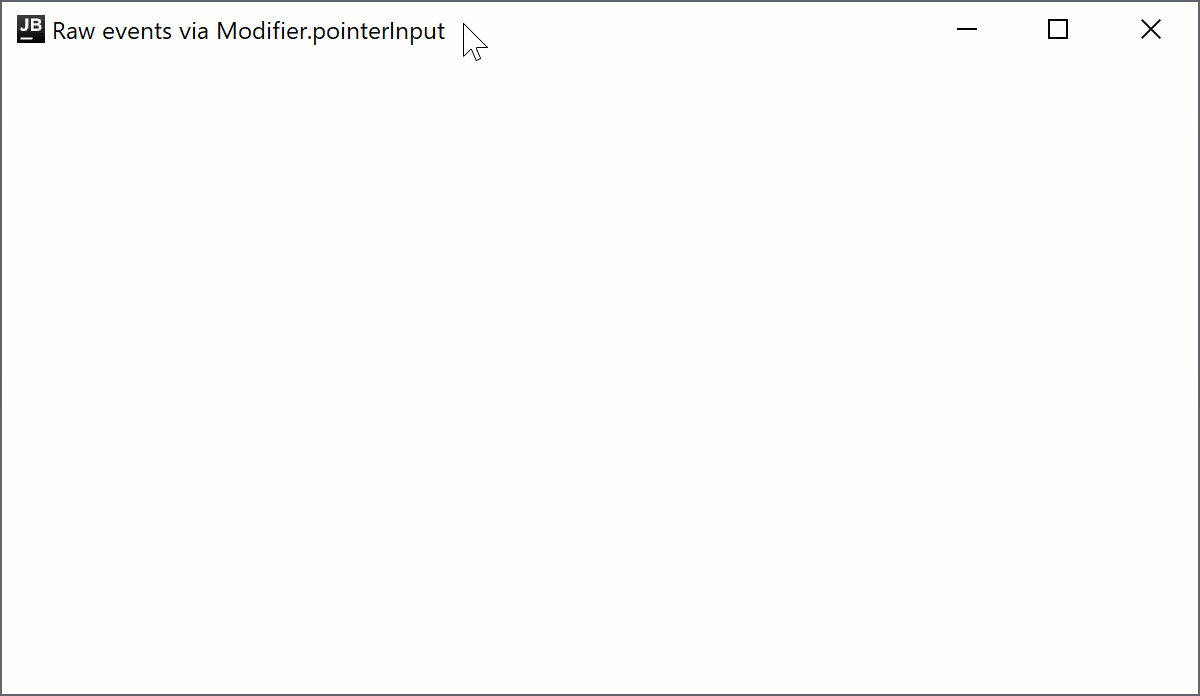
接下来
探索有关 其他桌面组件 的教程。
