与 UIKit framework 的集成
Compose Multiplatform 可与 UIKit framework 互操作。你可以在 UIKit 应用程序中嵌入 Compose Multiplatform,也可以在 Compose Multiplatform 中嵌入原生的 UIKit 组件。本页面提供了在 UIKit 应用程序内部使用 Compose Multiplatform 以及在 Compose Multiplatform UI 中嵌入 UIKit 组件的示例。
要了解 SwiftUI 互操作性,请参见 与 SwiftUI framework 的集成 文章。
在 UIKit 应用程序中使用 Compose Multiplatform
要在 UIKit 应用程序中使用 Compose Multiplatform,请将你的 Compose Multiplatform 代码添加到任何 容器视图控制器 中。此示例在 UITabBarController 类中使用 Compose Multiplatform:
let composeViewController = Main_iosKt.ComposeOnly()
composeViewController.title = "Compose Multiplatform inside UIKit"
let anotherViewController = UIKitViewController()
anotherViewController.title = "UIKit"
// Set up the UITabBarController
let tabBarController = UITabBarController()
tabBarController.viewControllers = [
// Wrap the created ViewControllers in a UINavigationController to set titles
UINavigationController(rootViewController: composeViewController),
UINavigationController(rootViewController: anotherViewController)
]
tabBarController.tabBar.items?[0].title = "Compose"
tabBarController.tabBar.items?[1].title = "UIKit"使用此代码,你的应用程序应该如下所示:
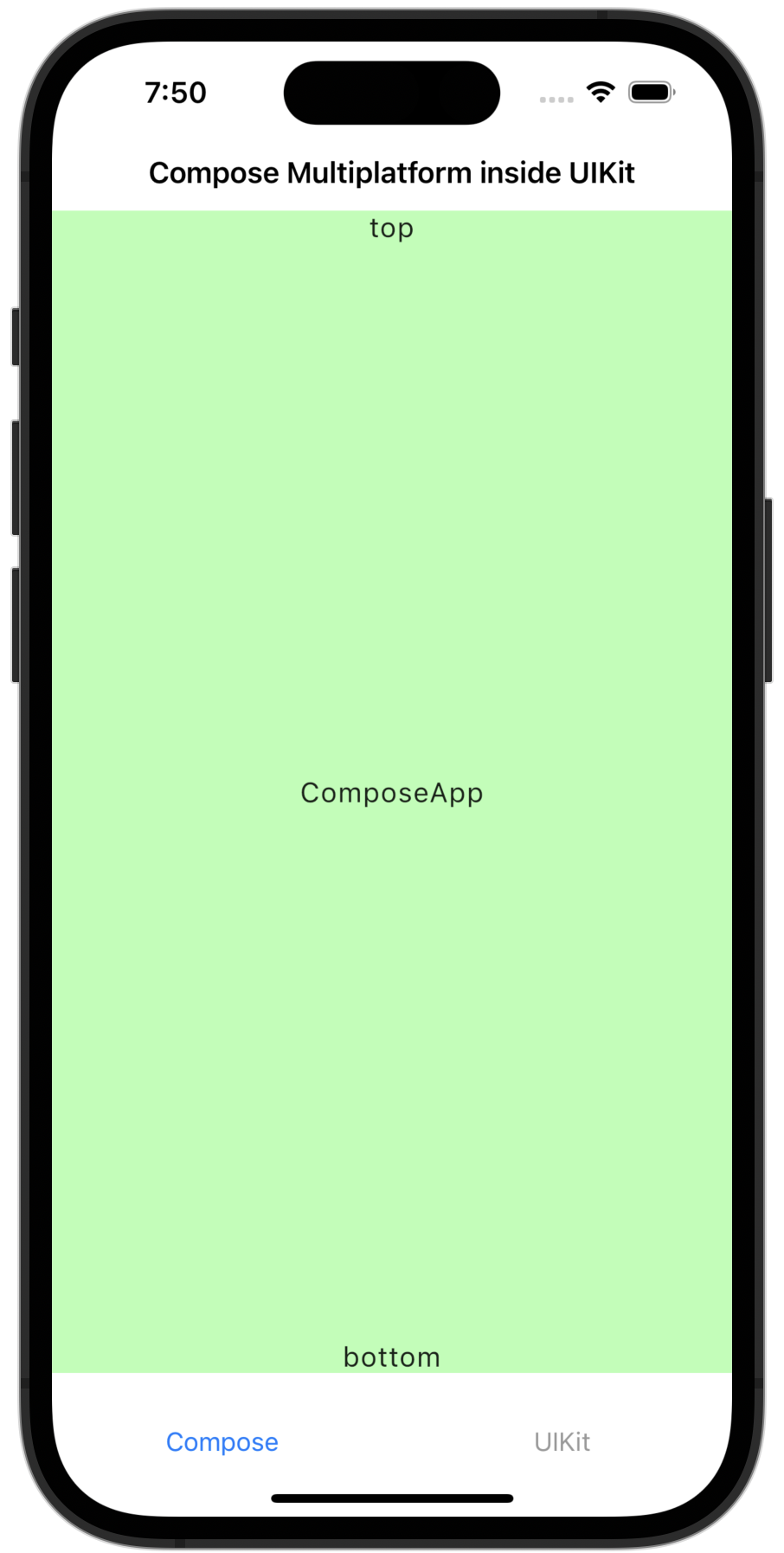
在 示例项目 中查看此代码。
在 Compose Multiplatform 中使用 UIKit
要在 Compose Multiplatform 中使用 UIKit 元素,请将你要使用的 UIKit 元素添加到 Compose Multiplatform 的 UIKitView 中。你可以纯粹使用 Kotlin 编写此代码,亦可使用 Swift。
地图视图
你可以使用 UIKit 的 MKMapView 组件在 Compose Multiplatform 中实现地图视图。通过使用 Compose Multiplatform 的 Modifier.size() 或 Modifier.fillMaxSize() 函数来设置组件大小:
UIKitView(
factory = { MKMapView() },
modifier = Modifier.size(300.dp),
)使用此代码,你的应用程序应该如下所示:
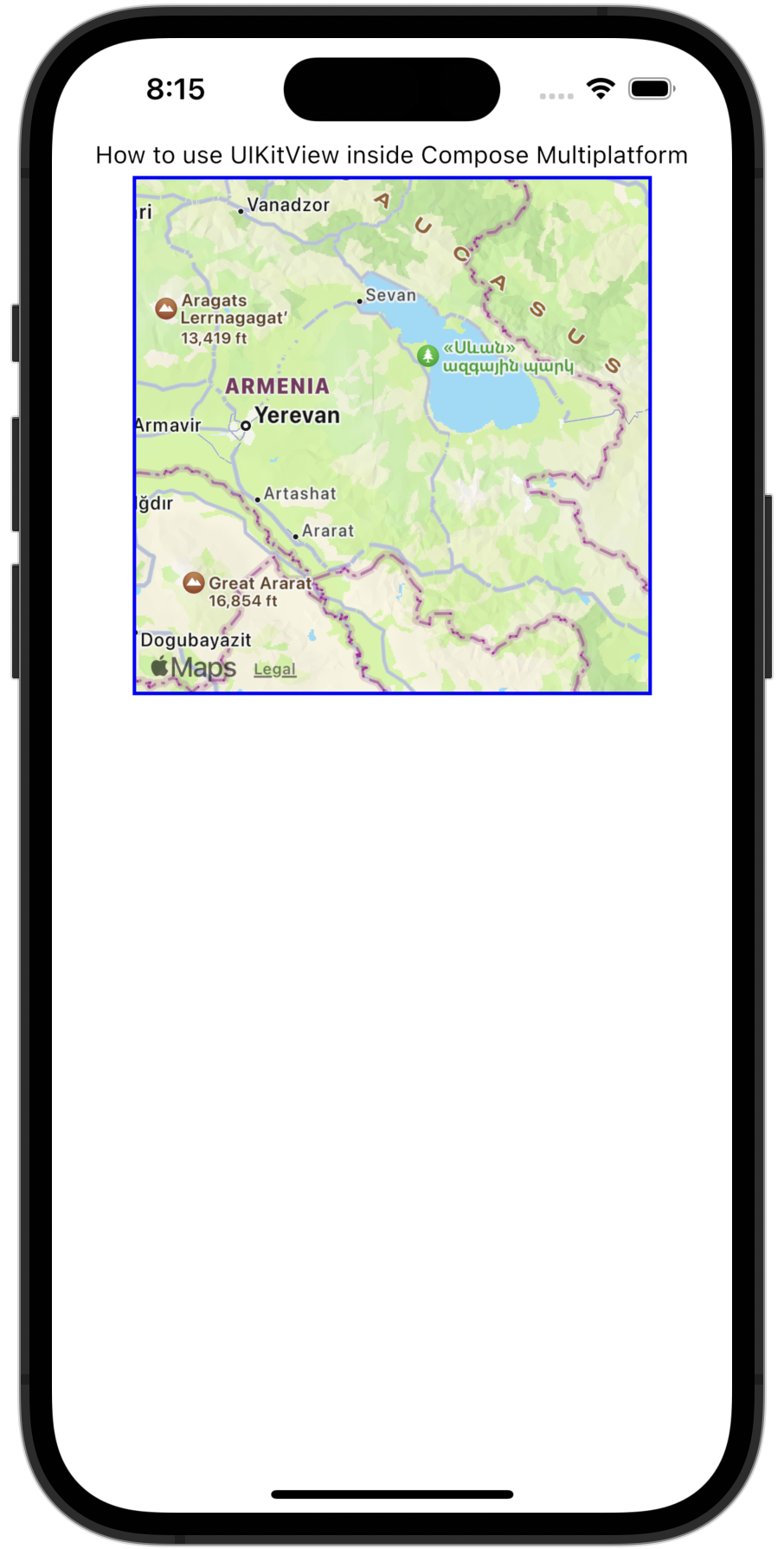
现在,我们来看一个高级示例。此代码将 UIKit 的 UITextField 封装在 Compose Multiplatform 中:
@OptIn(ExperimentalForeignApi::class)
@Composable
fun UseUITextField(modifier: Modifier = Modifier) {
// Holds the state of the text in Compose
var message by remember { mutableStateOf("Hello, World!") }
UIKitView(
factory = {
// Creates a UITextField integrated with Compose state
val textField = object : UITextField(CGRectMake(0.0, 0.0, 0.0, 0.0)) {
@ObjCAction
fun editingChanged() {
// Updates the Compose state when text changes in UITextField
message = text ?: ""
}
}
// Adds a listener for text changes within the UITextField
textField.addTarget(
target = textField,
action = NSSelectorFromString(textField::editingChanged.name),
forControlEvents = UIControlEventEditingChanged
)
textField
},
modifier = modifier.fillMaxWidth().height(30.dp),
update = { textField ->
// Updates UITextField text from Compose state
textField.text = message
}
)
}factory形参包含editingChanged()函数和textField.addTarget()监听器,用于检测UITextField的任何更改。editingChanged()函数使用@ObjCAction注解,以便它可以与 Objective-C 代码互操作。addTarget()函数的action形参传递editingChanged()函数的名称,作为对UIControlEventEditingChanged事件的响应而触发它。- 当可观察消息状态的值发生变化时,
UIKitView()的update形参会被调用。 - 此函数更新
UITextField的text属性,以便用户看到更新后的值。
在我们的 示例项目 中查看此示例的代码。
相机视图
你可以使用 UIKit 的 AVCaptureSession 和 AVCaptureVideoPreviewLayer 组件在 Compose Multiplatform 中实现相机视图。
这允许你的应用程序访问设备的相机并显示实时预览。
下面是实现基本相机视图的示例:
UIKitView(
factory = {
val session = AVCaptureSession().apply {
val device = AVCaptureDevice.defaultDeviceWithMediaType(AVMediaTypeVideo)!!
val input = AVCaptureDeviceInput.deviceInputWithDevice(device, null)!!
addInput(input)
}
val previewLayer = AVCaptureVideoPreviewLayer(session)
session.startRunning()
object : UIView() {
override fun layoutSubviews() {
super.layoutSubviews()
previewLayer.frame = bounds
}
}.apply {
layer.addSublayer(previewLayer)
}
},
modifier = Modifier.size(300.dp)
)现在,我们来看一个高级示例。此代码捕获照片、附加 GPS 元数据,并使用原生的 UIView 显示实时预览:
@OptIn(ExperimentalForeignApi::class)
@Composable
fun RealDeviceCamera(
camera: AVCaptureDevice,
onCapture: (picture: PictureData.Camera, image: PlatformStorableImage) -> Unit
) {
// Initializes AVCapturePhotoOutput for photo capturing
val capturePhotoOutput = remember { AVCapturePhotoOutput() }
// ...
// Defines a delegate to capture callback: process image data, attach GPS, setup onCapture
val photoCaptureDelegate = remember {
object : NSObject(), AVCapturePhotoCaptureDelegateProtocol {
override fun captureOutput(
output: AVCapturePhotoOutput,
didFinishProcessingPhoto: AVCapturePhoto,
error: NSError?
) {
val photoData = didFinishProcessingPhoto.fileDataRepresentation()
if (photoData != null) {
val gps = locationManager.location?.toGps() ?: GpsPosition(0.0, 0.0)
val uiImage = UIImage(photoData)
onCapture(
createCameraPictureData(
name = nameAndDescription.name,
description = nameAndDescription.description,
gps = gps
),
IosStorableImage(uiImage)
)
}
capturePhotoStarted = false
}
}
}
// ...
// Sets up AVCaptureSession for photo capture
val captureSession: AVCaptureSession = remember {
AVCaptureSession().also { captureSession ->
captureSession.sessionPreset = AVCaptureSessionPresetPhoto
val captureDeviceInput: AVCaptureDeviceInput =
deviceInputWithDevice(device = camera, error = null)!!
captureSession.addInput(captureDeviceInput)
captureSession.addOutput(capturePhotoOutput)
}
}
// Sets up AVCaptureVideoPreviewLayer for the live camera preview
val cameraPreviewLayer = remember {
AVCaptureVideoPreviewLayer(session = captureSession)
}
// ...
// Creates a native UIView with the native camera preview layer
UIKitView(
modifier = Modifier.fillMaxSize().background(Color.Black),
factory = {
val cameraContainer = object: UIView(frame = CGRectZero.readValue()) {
override fun layoutSubviews() {
CATransaction.begin()
CATransaction.setValue(true, kCATransactionDisableActions)
layer.setFrame(frame)
cameraPreviewLayer.setFrame(frame)
CATransaction.commit()
}
}
cameraContainer.layer.addSublayer(cameraPreviewLayer)
cameraPreviewLayer.videoGravity = AVLayerVideoGravityResizeAspectFill
captureSession.startRunning()
cameraContainer
},
)
// ...
// Creates a Compose button that executes the capturePhotoWithSettings callback when pressed
CircularButton(
imageVector = IconPhotoCamera,
modifier = Modifier.align(Alignment.BottomCenter).padding(36.dp),
enabled = !capturePhotoStarted,
) {
capturePhotoStarted = true
val photoSettings = AVCapturePhotoSettings.photoSettingsWithFormat(
format = mapOf(AVVideoCodecKey to AVVideoCodecTypeJPEG)
)
if (camera.position == AVCaptureDevicePositionFront) {
capturePhotoOutput.connectionWithMediaType(AVMediaTypeVideo)
?.automaticallyAdjustsVideoMirroring = false
capturePhotoOutput.connectionWithMediaType(AVMediaTypeVideo)
?.videoMirrored = true
}
capturePhotoOutput.capturePhotoWithSettings(
settings = photoSettings,
delegate = photoCaptureDelegate
)
}
}"}
RealDeviceCamera 可组合项执行以下任务:
- 使用
AVCaptureSession和AVCaptureVideoPreviewLayer设置原生相机预览。 - 创建一个
UIKitView,它托管一个自定义的UIView子类,该子类管理布局更新并嵌入预览层。 - 初始化
AVCapturePhotoOutput并配置委托以处理照片捕获。 - 使用
CLLocationManager(通过locationManager)在捕获时检索 GPS 坐标。 - 将捕获的图像转换为
UIImage,将其封装为PlatformStorableImage,并通过onCapture提供元数据,例如名称、描述和 GPS 位置。 - 显示一个圆形可组合按钮用于触发捕获。
- 使用前置相机时应用镜像设置,以匹配自然的自拍行为。
- 在
layoutSubviews()中使用CATransaction动态更新预览布局,以避免动画。
要在真机上测试,你需要将
NSCameraUsageDescription键添加到应用的Info.plist文件中。没有它,应用将在运行时崩溃。
在 ImageViewer 示例项目 中查看此示例的完整代码。
网页视图
你可以使用 UIKit 的 WKWebView 组件在 Compose Multiplatform 中实现网页视图。这允许你的应用程序在 UI 中显示并与网页内容交互。通过使用 Compose Multiplatform 的 Modifier.size() 或 Modifier.fillMaxSize() 函数来设置组件大小:
UIKitView(
factory = {
WKWebView().apply {
loadRequest(NSURLRequest(URL = NSURL(string = "https://www.jetbrains.com")))
}
},
modifier = Modifier.size(300.dp)
)现在,我们来看一个高级示例。此代码配置了带有导航委托的网页视图,并允许 Kotlin 与 JavaScript 之间进行通信:
@Composable
fun WebViewWithDelegate(
modifier: Modifier = Modifier,
initialUrl: String = "https://www.jetbrains.com",
onNavigationChange: (String) -> Unit = {}
) {
// Creates a delegate to listen for navigation events
val delegate = remember {
object : NSObject(), WKNavigationDelegateProtocol {
override fun webView(
webView: WKWebView,
didFinishNavigation: WKNavigation?
) {
// Updates the current URL after navigation is complete
onNavigationChange(webView.URL?.absoluteString ?: "")
}
}
}
UIKitView(
modifier = modifier,
factory = {
// Instantiates a WKWebView and sets its delegate
val webView = WKWebView().apply {
navigationDelegate = delegate
loadRequest(NSURLRequest(uRL = NSURL(string = initialUrl)))
}
webView
},
update = { webView ->
// Reloads the web page if the URL changes
if (webView.URL?.absoluteString != initialUrl) {
webView.loadRequest(NSURLRequest(uRL = NSURL(string = initialUrl)))
}
}
)
}WebViewWithDelegate 可组合项执行以下任务:
- 创建一个实现
WKNavigationDelegateProtocol接口的稳定委托对象。此对象使用 Compose 的remember在多次重组中被记住。 - 实例化一个
WKWebView,使用UIKitView嵌入它,并为其分配被记住的委托。 - 加载由
initialUrl形参提供的初始网页。 - 通过委托观察导航更改,并通过
onNavigationChange回调传递当前 URL。 - 使用
update形参观察请求的 URL 中的更改,并相应地重新加载网页。
下一步
你还可以探索 Compose Multiplatform 与 SwiftUI framework 集成 的方式。
