在 iOS 与 Android 之间共享更多逻辑
本教程使用 IntelliJ IDEA,但你也可以在 Android Studio 中进行——这两个 IDE 共享相同的核心功能和 Kotlin Multiplatform 支持。
这是 创建具有共享逻辑和原生 UI 的 Kotlin Multiplatform 应用 教程的第四部分。在继续之前,请确保你已完成前面的步骤。
既然你已经使用外部依赖项实现了通用逻辑,你就可以开始添加更复杂的逻辑了。网络请求和数据序列化是使用 Kotlin Multiplatform 共享代码的最受欢迎的用例。学习如何在你的第一个应用程序中实现这些,以便在完成这个入门之旅后,你可以在未来的项目中运用它们。
更新后的应用将通过互联网从 SpaceX API 检索数据,并显示 SpaceX 火箭上次成功发射的日期。
你可以在我们的 GitHub 版本库的两个分支中找到项目的最终状态,它们具有不同的协程解决方案:
添加更多依赖项
你需要在项目中添加以下多平台库:
kotlinx.coroutines,用于使用协程处理异步代码,从而实现并发操作。kotlinx.serialization,用于将 JSON 响应反序列化为用于处理网络操作的实体类对象。- Ktor,一个用于创建 HTTP 客户端以通过互联网检索数据的框架。
kotlinx.coroutines
要将 kotlinx.coroutines 添加到你的项目,请在公共源代码集中指定一个依赖项。为此,请将以下行添加到共享模块的 build.gradle.kts 文件中:
kotlin {
// ...
sourceSets {
commonMain.dependencies {
// ...
implementation("org.jetbrains.kotlinx:kotlinx-coroutines-core:1.10.2")
}
}
}Multiplatform Gradle 插件会自动为 kotlinx.coroutines 的平台特有(iOS 和 Android)部分添加一个依赖项。
kotlinx.serialization
要使用 kotlinx.serialization 库,请设置相应的 Gradle 插件。 为此,请将以下行添加到共享模块的 build.gradle.kts 文件开头的现有 plugins {} 代码块中:
plugins {
// ...
kotlin("plugin.serialization") version "2.2.21"
}Ktor
你需要将核心依赖项 (ktor-client-core) 添加到共享模块的公共源代码集。 你还需要添加支持性依赖项:
- 添加
ContentNegotiation功能 (ktor-client-content-negotiation),它允许以特定格式序列化和反序列化内容。 - 添加
ktor-serialization-kotlinx-json依赖项以指示 Ktor 使用 JSON 格式和kotlinx.serialization作为序列化库。Ktor 将预期 JSON 数据并在接收响应时将其反序列化为数据类。 - 通过在平台源代码集中添加对应 artifact 的依赖项来提供平台引擎 (
ktor-client-android、ktor-client-darwin)。
kotlin {
// ...
val ktorVersion = "3.3.1"
sourceSets {
commonMain.dependencies {
// ...
implementation("io.ktor:ktor-client-core:$ktorVersion")
implementation("io.ktor:ktor-client-content-negotiation:$ktorVersion")
implementation("io.ktor:ktor-serialization-kotlinx-json:$ktorVersion")
}
androidMain.dependencies {
implementation("io.ktor:ktor-client-android:$ktorVersion")
}
iosMain.dependencies {
implementation("io.ktor:ktor-client-darwin:$ktorVersion")
}
}
}点击 Sync Gradle Changes 按钮同步 Gradle 文件。
创建 API 请求
你需要 SpaceX API 来检索数据,你将使用单个方法从 v4/launches 端点获取所有发射的列表。
添加数据模型
在 shared/src/commonMain/kotlin/.../greetingkmp 目录中,创建一个新的 RocketLaunch.kt 文件并添加一个数据类,用于存储来自 SpaceX API 的数据:
import kotlinx.serialization.SerialName
import kotlinx.serialization.Serializable
@Serializable
data class RocketLaunch (
@SerialName("flight_number")
val flightNumber: Int,
@SerialName("name")
val missionName: String,
@SerialName("date_utc")
val launchDateUTC: String,
@SerialName("success")
val launchSuccess: Boolean?,
)RocketLaunch类标记有@Serializable注解,以便kotlinx.serialization插件可以自动为其生成默认序列化器。@SerialName注解允许你重新定义字段名,从而可以在数据类中声明属性时使用更可读的名称。
连接 HTTP 客户端
在
shared/src/commonMain/kotlin/.../greetingkmp目录中,创建一个新的RocketComponent类。添加
httpClient属性,以便通过 HTTP GET 请求检索火箭发射信息:kotlinimport io.ktor.client.HttpClient import io.ktor.client.plugins.contentnegotiation.ContentNegotiation import io.ktor.serialization.kotlinx.json.json import kotlinx.serialization.json.Json class RocketComponent { private val httpClient = HttpClient { install(ContentNegotiation) { json(Json { prettyPrint = true isLenient = true ignoreUnknownKeys = true }) } } }- ContentNegotiation Ktor 插件和 JSON 序列化器会反序列化 GET 请求的结果。
- 此处的 JSON 序列化器配置为使用
prettyPrint属性以更可读的方式打印 JSON。它通过isLenient在读取格式错误的 JSON 时更灵活,并且通过ignoreUnknownKeys忽略了火箭发射模型中尚未声明的键。
将
getDateOfLastSuccessfulLaunch()挂起函数添加到RocketComponent:kotlinclass RocketComponent { // ... private suspend fun getDateOfLastSuccessfulLaunch(): String { } }调用
httpClient.get()函数以检索火箭发射信息:kotlinimport io.ktor.client.request.get import io.ktor.client.call.body class RocketComponent { // ... private suspend fun getDateOfLastSuccessfulLaunch(): String { val rockets: List<RocketLaunch> = httpClient.get("https://api.spacexdata.com/v4/launches").body() } }httpClient.get()也是一个挂起函数,因为它需要异步通过网络检索数据而不阻塞线程。- 挂起函数只能从协程或其他挂起函数中调用。这就是为什么
getDateOfLastSuccessfulLaunch()标记有suspend关键字。网络请求在 HTTP 客户端的线程池中执行。
再次更新此函数以在列表中找到上次成功发射:
kotlinclass RocketComponent { // ... private suspend fun getDateOfLastSuccessfulLaunch(): String { val rockets: List<RocketLaunch> = httpClient.get("https://api.spacexdata.com/v4/launches").body() val lastSuccessLaunch = rockets.last { it.launchSuccess == true } } }火箭发射列表按日期从最早到最新排序。
将发射日期从 UTC 转换为你的本地日期并格式化输出:
kotlinimport kotlinx.datetime.TimeZone import kotlinx.datetime.toLocalDateTime import kotlin.time.ExperimentalTime import kotlin.time.Instant class RocketComponent { // ... @OptIn(ExperimentalTime::class) private suspend fun getDateOfLastSuccessfulLaunch(): String { val rockets: List<RocketLaunch> = httpClient.get("https://api.spacexdata.com/v4/launches").body() val lastSuccessLaunch = rockets.last { it.launchSuccess == true } val date = Instant.parse(lastSuccessLaunch.launchDateUTC) .toLocalDateTime(TimeZone.currentSystemDefault()) return "${date.month} ${date.day}, ${date.year}" } }日期将采用 "MMMM DD, YYYY" 格式,例如 OCTOBER 5, 2022。
添加另一个挂起函数
launchPhrase(),它将使用getDateOfLastSuccessfulLaunch()函数创建一条消息:kotlinclass RocketComponent { // ... suspend fun launchPhrase(): String = try { "The last successful launch was on ${getDateOfLastSuccessfulLaunch()} 🚀" } catch (e: Exception) { println("Exception during getting the date of the last successful launch $e") "Error occurred" } }
创建流
你可以使用流而不是挂起函数。它们发射一系列值,而不是挂起函数返回的单个值。
打开
shared/src/commonMain/kotlin目录中的Greeting.kt文件。将
rocketComponent属性添加到Greeting类。此属性将存储包含上次成功发射日期的消息:kotlinprivate val rocketComponent = RocketComponent()将
greet()函数更改为返回Flow:kotlinimport kotlinx.coroutines.delay import kotlinx.coroutines.flow.Flow import kotlinx.coroutines.flow.flow import kotlin.time.Duration.Companion.seconds class Greeting { // ... fun greet(): Flow<String> = flow { emit(if (Random.nextBoolean()) "Hi!" else "Hello!") delay(1.seconds) emit("Guess what this is! > ${platform.name.reversed()}") delay(1.seconds) emit(daysPhrase()) emit(rocketComponent.launchPhrase()) } }- 此处的
Flow是使用flow()构建器函数创建的,它包装了所有语句。 Flow以一秒的延迟发射字符串,每次发射之间都有延迟。最后一个元素仅在网络响应返回后才发射,因此确切的延迟取决于你的网络。
- 此处的
添加互联网访问权限
要访问互联网,Android 应用程序需要适当的权限。由于所有网络请求都来自共享模块,因此将互联网访问权限添加到其清单中有意义。
更新你的 composeApp/src/androidMain/AndroidManifest.xml 文件以包含访问权限:
<?xml version="1.0" encoding="utf-8"?>
<manifest xmlns:android="http://schemas.android.com/apk/res/android">
<uses-permission android:name="android.permission.INTERNET"/>
...
</manifest>你已经通过将 greet() 函数的返回类型更改为 Flow 更新了共享模块的 API。现在你需要更新项目的原生部分,以便它们可以正确处理调用 greet() 函数的结果。
更新原生 Android UI
由于共享模块和 Android 应用程序都是用 Kotlin 编写的,因此从 Android 使用共享代码是简单明了的。
引入视图模型
现在应用程序变得更加复杂,是时候为名为 MainActivity 的 Android activity 引入视图模型了。它调用实现 UI 的 App() 函数。 视图模型将管理来自 activity 的数据,并且在 activity 经历生命周期变化时不会消失。
在
composeApp/src/androidMain/kotlin/com/jetbrains/greeting/greetingkmp目录中,创建一个新的MainViewModelKotlin 类:kotlinimport androidx.lifecycle.ViewModel class MainViewModel : ViewModel() { // ... }此类别继承 Android 的
ViewModel类,这确保了关于生命周期和配置更改的正确行为。创建 StateFlow 类型的
greetingList值及其幕后属性:kotlinimport kotlinx.coroutines.flow.MutableStateFlow import kotlinx.coroutines.flow.StateFlow class MainViewModel : ViewModel() { private val _greetingList = MutableStateFlow<List<String>>(listOf()) val greetingList: StateFlow<List<String>> get() = _greetingList }- 此处的
StateFlow继承了Flow接口,但它只有一个值或状态。 - 私有幕后属性
_greetingList确保只有此类的客户端可以访问只读greetingList属性。
- 此处的
在视图模型的
init函数中,从Greeting().greet()流中收集所有字符串:kotlinimport androidx.lifecycle.viewModelScope import kotlinx.coroutines.launch class MainViewModel : ViewModel() { private val _greetingList = MutableStateFlow<List<String>>(listOf()) val greetingList: StateFlow<List<String>> get() = _greetingList init { viewModelScope.launch { Greeting().greet().collect { phrase -> //... } } } }由于
collect()函数是挂起的,因此launch协程在视图模型的作用域内使用。 这意味着launch协程将仅在视图模型生命周期的正确阶段运行。在
collect尾部 lambda 表达式中,更新_greetingList的值,将收集到的phrase附加到list中的短语列表:kotlinimport kotlinx.coroutines.flow.update class MainViewModel : ViewModel() { //... init { viewModelScope.launch { Greeting().greet().collect { phrase -> _greetingList.update { list -> list + phrase } } } } }update()函数将自动更新值。
使用视图模型的流
在
composeApp/src/androidMain/kotlin中,打开App.kt文件并更新它,替换之前的实现:kotlinimport androidx.lifecycle.compose.collectAsStateWithLifecycle import androidx.compose.runtime.getValue import androidx.lifecycle.viewmodel.compose.viewModel @Composable @Preview fun App(mainViewModel: MainViewModel = viewModel()) { MaterialTheme { val greetings by mainViewModel.greetingList.collectAsStateWithLifecycle() Column( modifier = Modifier .safeContentPadding() .fillMaxSize(), verticalArrangement = Arrangement.spacedBy(8.dp), ) { greetings.forEach { greeting -> Text(greeting) HorizontalDivider() } } } }greetingList上的collectAsStateWithLifecycle()函数调用会从 ViewModel 的流中收集值,并以生命周期感知的方式将其表示为可组合状态。- 创建新流时,组合状态将更改并显示一个可滚动的
Column,其中问候短语垂直排列并由分隔符分隔。
要查看结果,请重新运行你的 composeApp 配置:
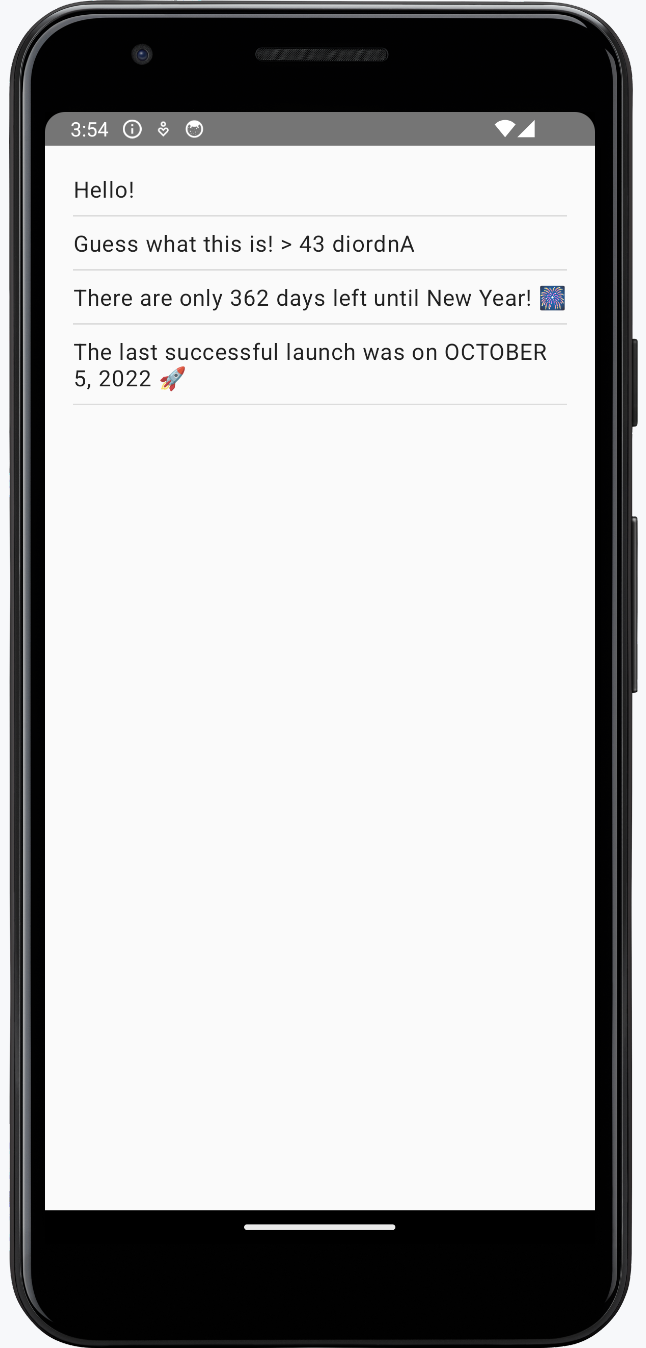
更新原生 iOS UI
对于项目的 iOS 部分,你将再次利用 Model-View-ViewModel 模式来连接 UI 和包含所有业务逻辑的共享模块。
该模块已通过 import Shared 声明导入到 ContentView.swift 文件中。
引入 ViewModel
在 iosApp/ContentView.swift 中,为 ContentView 创建一个 ViewModel 类,它将为其准备和管理数据。 在 task() 调用中调用 startObserving() 函数以支持并发:
import SwiftUI
import Shared
struct ContentView: View {
@ObservedObject private(set) var viewModel: ViewModel
var body: some View {
ListView(phrases: viewModel.greetings)
.task { await self.viewModel.startObserving() }
}
}
extension ContentView {
@MainActor
class ViewModel: ObservableObject {
@Published var greetings: Array<String> = []
func startObserving() {
// ...
}
}
}
struct ListView: View {
let phrases: Array<String>
var body: some View {
List(phrases, id: \.self) {
Text($0)
}
}
}ViewModel被声明为ContentView的扩展,因为它们紧密关联。ViewModel有一个greetings属性,它是一个String短语数组。 SwiftUI 将 ViewModel (ContentView.ViewModel) 连接到视图 (ContentView)。ContentView.ViewModel被声明为ObservableObject。@Published包装器用于greetings属性。@ObservedObject属性包装器用于订阅 ViewModel。
此 ViewModel 将在每次此属性更改时发射信号。 现在你需要实现 startObserving() 函数来消费流。
选择一个库来从 iOS 消费流
在本教程中,你可以使用 SKIE 或 KMP-NativeCoroutines 库来帮助你在 iOS 中处理流。 两者都是支持流的取消和泛型的开源解决方案,而 Kotlin/Native 编译器尚未默认提供这些功能:
- SKIE 库增强了 Kotlin 编译器生成的 Objective-C API:SKIE 将流转换为 Swift 的
AsyncSequence的等价形式。SKIE 直接支持 Swift 的async/await,没有线程限制,并具有自动双向取消(Combine 和 RxSwift 需要适配器)。SKIE 提供其他特性,可以从 Kotlin 生成 Swift 友好的 API,包括将各种 Kotlin 类型桥接到 Swift 等价类型。它也不需要在 iOS 项目中添加额外的依赖项。 - KMP-NativeCoroutines 库通过生成必要的包装器来帮助你从 iOS 消费挂起函数和流。 KMP-NativeCoroutines 支持 Swift 的
async/await功能以及 Combine 和 RxSwift。 使用 KMP-NativeCoroutines 需要在 iOS 项目中添加 SPM 或 CocoaPod 依赖项。
选项 1. 配置 KMP-NativeCoroutines
我们建议使用该库的最新版本。 查看 KMP-NativeCoroutines 版本库以了解是否有更新版本的插件可用。
在项目的根
build.gradle.kts文件中(不是shared/build.gradle.kts文件),将 KSP (Kotlin Symbol Processor) 和 KMP-NativeCoroutines 插件添加到plugins {}代码块中:kotlinplugins { // ... id("com.google.devtools.ksp").version("2.2.10-2.0.2").apply(false) id("com.rickclephas.kmp.nativecoroutines").version("1.0.0-ALPHA-45").apply(false) }在
shared/build.gradle.kts文件中,添加 KMP-NativeCoroutines 插件:kotlinplugins { // ... id("com.google.devtools.ksp") id("com.rickclephas.kmp.nativecoroutines") }同样在
shared/build.gradle.kts文件中,选择启用实验性的@ObjCName注解:kotlinkotlin { // ... sourceSets{ all { languageSettings { optIn("kotlin.experimental.ExperimentalObjCName") optIn("kotlin.time.ExperimentalTime") } } // ... } }点击 Sync Gradle Changes 按钮同步 Gradle 文件。
使用 KMP-NativeCoroutines 标记流
打开
shared/src/commonMain/kotlin目录中的Greeting.kt文件。将
@NativeCoroutines注解添加到greet()函数。这将确保插件生成正确的代码以支持 iOS 上正确的流处理:kotlinimport com.rickclephas.kmp.nativecoroutines.NativeCoroutines class Greeting { // ... @NativeCoroutines fun greet(): Flow<String> = flow { // ... } }
在 XCode 中使用 SPM 导入库
转到 File | Open Project in Xcode。
在 Xcode 中,右键单击左侧菜单中的
iosApp项目,然后选择 Add Package Dependencies。在搜索栏中,输入包名:
nonehttps://github.com/rickclephas/KMP-NativeCoroutines.git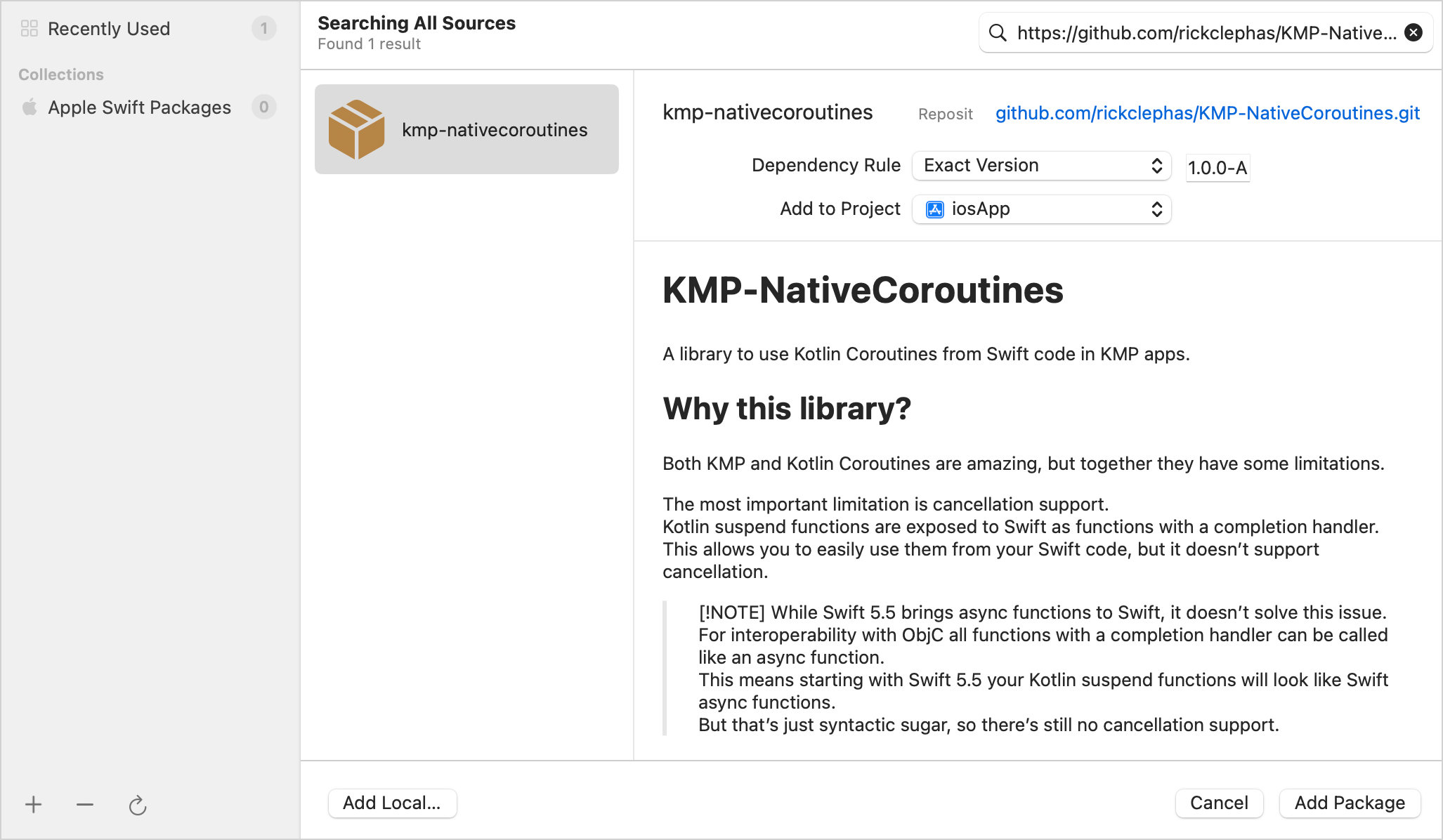
在 Dependency Rule 下拉菜单中,选择 Exact Version 项,并在相邻字段中输入
1.0.0-ALPHA-45版本。点击 Add Package 按钮:Xcode 将从 GitHub 获取包并打开另一个窗口以选择包产品。
将 "KMPNativeCoroutinesAsync" 和 "KMPNativeCoroutinesCore" 添加到你的应用中,如图所示,然后点击 Add Package:
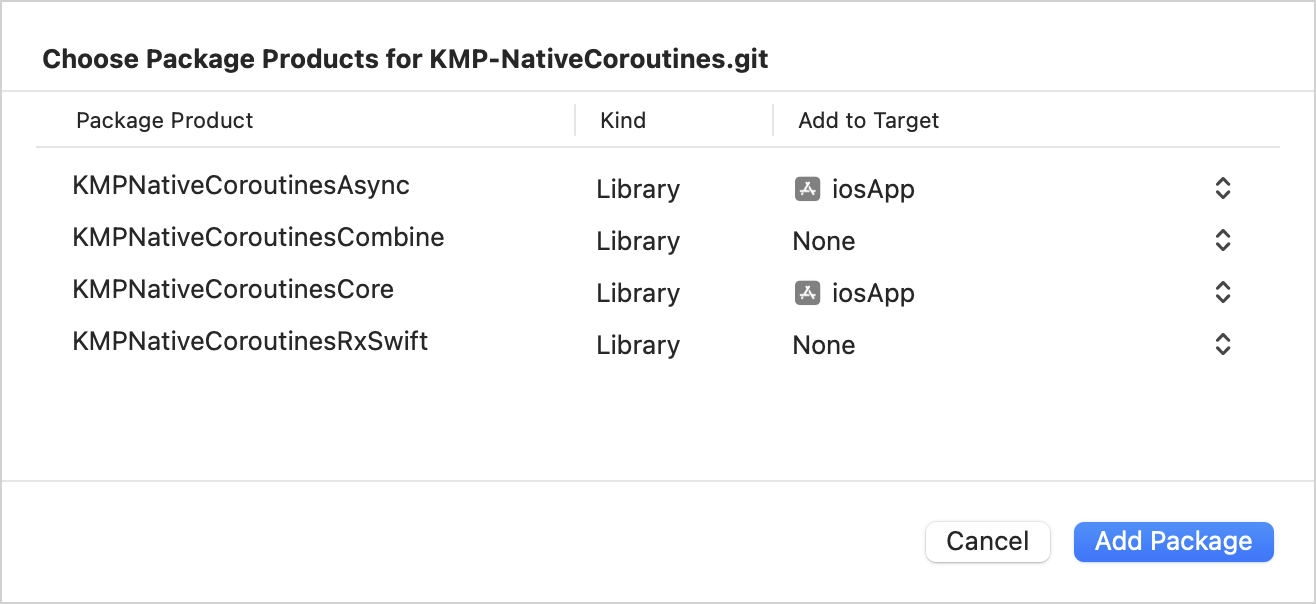
这将安装 KMP-NativeCoroutines 包中处理 async/await 机制所必需的部分。
使用 KMP-NativeCoroutines 库消费流
在
iosApp/ContentView.swift中,更新startObserving()函数,以便为Greeting().greet()函数使用 KMP-NativeCoroutine 的asyncSequence()函数来消费流:Swiftfunc startObserving() async { do { let sequence = asyncSequence(for: Greeting().greet()) for try await phrase in sequence { self.greetings.append(phrase) } } catch { print("Failed with error: \(error)") } }此处的循环和
await机制用于迭代流,并在每次流发射值时更新greetings属性。确保
ViewModel标记有@MainActor注解。此注解确保ViewModel中的所有异步操作都在主线程上运行,以符合 Kotlin/Native 要求:Swift// ... import KMPNativeCoroutinesAsync import KMPNativeCoroutinesCore // ... extension ContentView { @MainActor class ViewModel: ObservableObject { @Published var greetings: Array<String> = [] func startObserving() async { do { let sequence = asyncSequence(for: Greeting().greet()) for try await phrase in sequence { self.greetings.append(phrase) } } catch { print("Failed with error: \(error)") } } } }
选项 2. 配置 SKIE
要设置该库,请在 shared/build.gradle.kts 中指定 SKIE 插件,然后点击 Sync Gradle Changes 按钮。
plugins {
id("co.touchlab.skie") version "0.10.6"
}截至撰写本文时,SKIE 0.10.6 版本不支持最新的 Kotlin。要使用它,请将
gradle/libs.versions.toml文件中的 Kotlin 版本降级到 2.2.10。
使用 SKIE 消费流
你将使用循环和 await 机制来迭代 Greeting().greet() 流,并在每次流发射值时更新 greetings 属性。
确保 ViewModel 标记有 @MainActor 注解。 此注解确保 ViewModel 中的所有异步操作都在主线程上运行,以符合 Kotlin/Native 要求:
// ...
extension ContentView {
@MainActor
class ViewModel: ObservableObject {
@Published var greetings: [String] = []
func startObserving() async {
for await phrase in Greeting().greet() {
self.greetings.append(phrase)
}
}
}
}消费 ViewModel 并运行 iOS 应用
在 iosApp/iOSApp.swift 中,更新你的应用的入口点:
@main
struct iOSApp: App {
var body: some Scene {
WindowGroup {
ContentView(viewModel: ContentView.ViewModel())
}
}
}从 IntelliJ IDEA 运行 iosApp 配置,以确保你的应用的逻辑已同步:
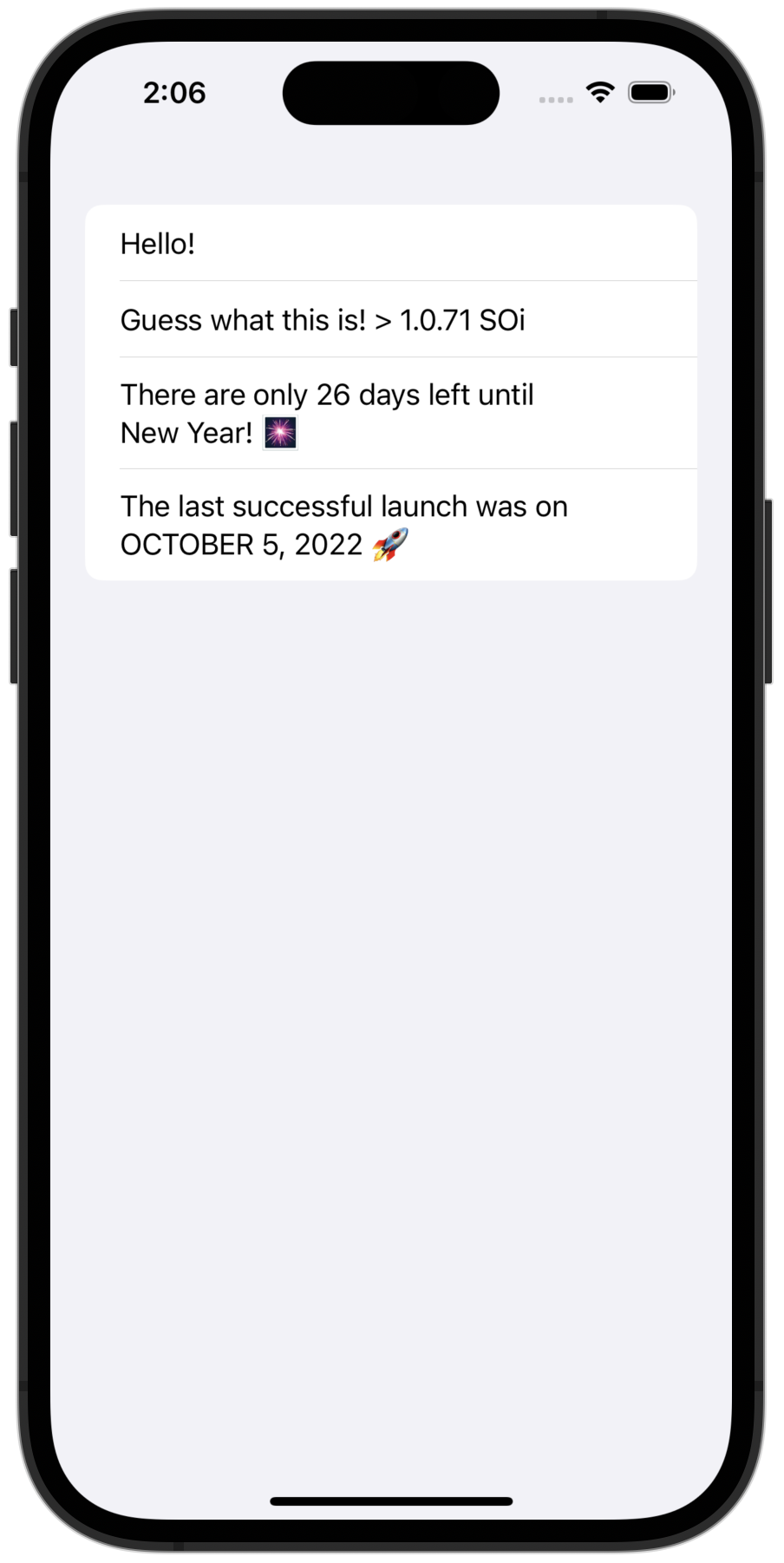
你可以在我们的 GitHub 版本库的两个分支中找到项目的最终状态,它们具有不同的协程解决方案:
下一步
在教程的最后一部分,你将完成你的项目并了解接下来要采取的步骤。
另请参见
- 探究挂起函数的组合的各种方法。
- 了解更多关于与 Objective-C framework 和库的互操作性。
- 完成此网络和数据存储教程。
获取帮助
- Kotlin Slack。获取邀请并加入 #multiplatform 频道。
- Kotlin 问题追踪器。报告新问题。
